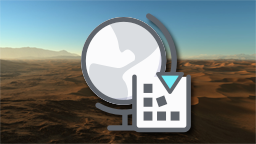The working directory
The working directory is the place on your system where NDunes will work, i.e. read and write files. At the first startup of NDunes, a new working directory is automatically created in your Windows Document folder named "NDunes/My Working Directory".
Several working directories can be used. It is very advised to create a working directory per project.
Setting up a working directory
The current working directory can be changed by clicking on the File menu Set Working Directory button. A folder selection panel will show up to select another directory on your system.
Note:
The folder that will be selected WILL BE the working directory. The selection panel will NOT create any folder. So please make sure to create the directory on disk, then select it via NDunes.
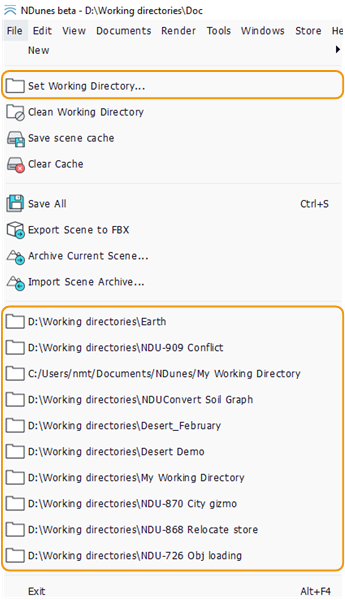
How to change the working directory
As you can see, a list of the last opened working directories is directly available further in the File menu.
As soon as another directory as been selected, you should see your document lists update in the user interface to reflect the content of the new directory.
Note:
A working directory can be selected inside another but it may lead to document mismatches. When doing so, a warning message will appear to indicate that it is a risky operation. It should be avoided.
Keeping the working directory clean
A working directory can rapidly grow up by storing dozens of useless files. A cleaning tool is available to list and destroy all the files under the working directory that are not used by any documents. It can be started by clicking the Clean Working Directory button in the File menu.
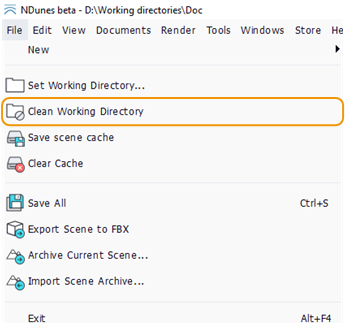
How to clean the working directory
After having processed the content of the directory, a panel will show up listing all the "unused" files with the option to delete them.
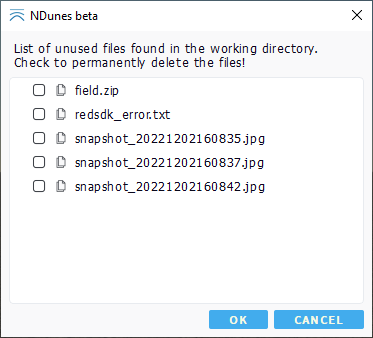
The working directory cleaning panel
Note:
manual copy of documents inside the working directory (i.e. from the OS file system) should be avoided. Please manage your documents from the NDunes interface. It will avoid further conflicts and unwanted document destruction.
The asset store directory
Another directory on your system will be needed for the NDunes asset store. This is detailed here: Using store assets.
External resources
External resources used by your documents (.fbx, .jpg, .png, ...) can be located anywhere on your system.
- If a document uses a resource that is outside the working directory, its absolute file path is stored in the document.
- If a document uses a resource that is located inside the working directory, the relative file path of the resource from the document is saved.
This difference allows you to move your working directories manually on disk without losing all the documents links to their resource files.
Note:
For now, only the working directory local resources are saved when creating a scene archive. see Saving an archive of the scene.