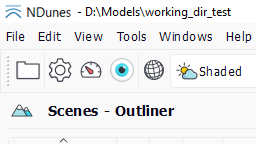Defining a planet's atmosphere
Defining a planet's atmosphere
The atlas stores all atmospheric parameters of a planet, as illustrated below:
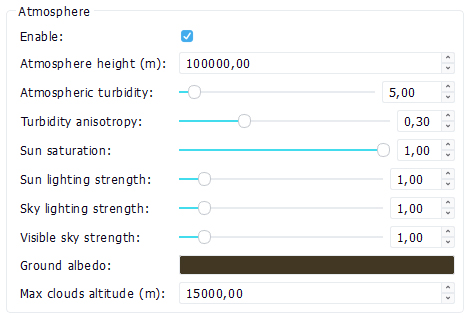
Changes in a planetary atmosphere are usually made with some changes in Settings as some qualitative settings might need to be changed too. We'll detail this below.
Earth or moon?
This is the "Enable" button in atmosphere parameters. Turn the atmosphere off and you'll disable the sky:
No atmosphere in the right image
In the case there's no atmosphere, it might be relevant to change the "Star GI strength in shadows" setting (Settings), that'll control the amount of GI the star will back reflect into shadowed regions. Since there's no sky lighting coming from all directions, this parameter is worth mentioning for Moon like environments.
Turbidity and turbidity anisotropy
These two parameters are tightly linked together. The turbidity defines the amount of particles we have in the atmosphere. A high turbidity will turn the sky dark at the horizon, as if we were in a really dense fog. Below is an example with no turbidity on the left and a turbidity value set to 30 on the right:
No turbidity on the left side vs. 30 as turbidity level on the right side
Note that to get this image, "Atmospheric landscape shadows" must be turned on in the Settings panel. The global tint produced by the sun and sky are modified by the presence of particles in the atmosphere. Pushing the turbidity setting to the extreme (here 80) we can get this kind of atmosphere:

The turbidity anisotropy will play a role in the concentration of the particles around the Halo. Technically speaking this changes the Mie scattering function of the atmosphere:
No atmospheric anisotropy on the left side vs. 50% anisotropy on the right side
You may need to change the "Atmospheric samples" in the Atmospheric tab of the Settings panel to reduce the noise produced by atmospheric calculations.
Thickness of the atmosphere
The thickness of the atmosphere plays a very important role too in the rendering of the sky. Below is a sample image with different thicknesses of the atmosphere:
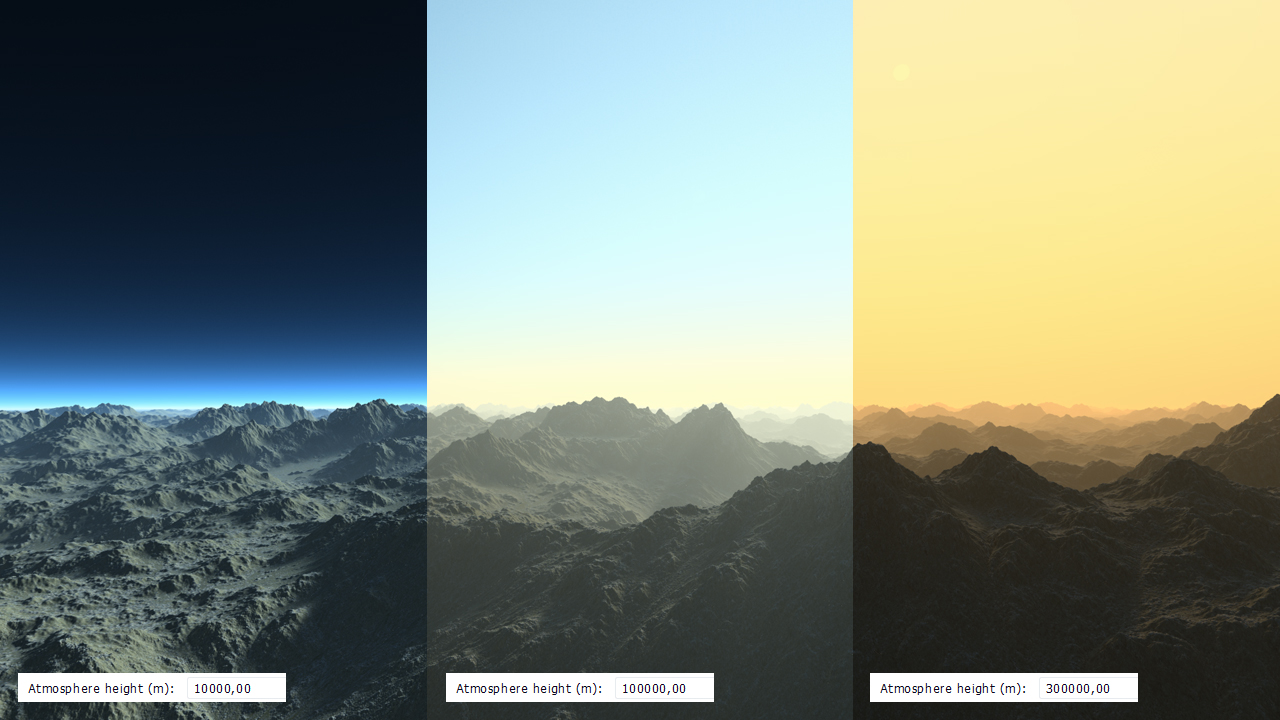
The atmosphere default thickness is set for the Earth: around 100 kms for a planet radius set to 6371 kms. This can be adjusted for every planet, depending on the kind of atmospheric look that is wished and also depending on the radius of the planet. A 100 kms atmosphere look a bit weird for a 1000 kms planet for instance.
Atmosphere lighting parameters
We have a set of parameters that can change the balance of the sun / sky lighting too:
- The sun saturation: changes the tint of the sun from slightly yellowish (1.0 at full saturation) to plain white (0.0 at no saturation).
- The sun lighting strength,
- The sky lighting strength,
- The visible sky strength.
Each value has a dedicated area of influence as illustrated by the image below:
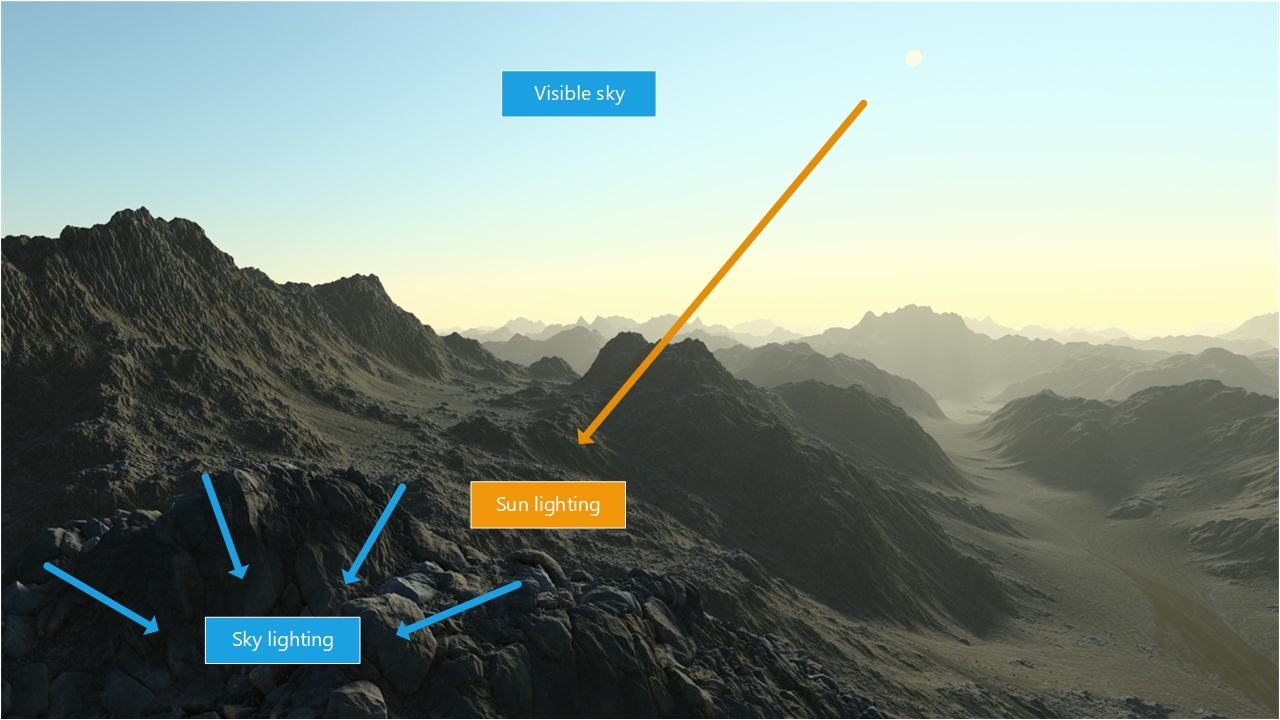
The sun lighting strength modifies the amount of direct light received by scene elements. The sky lighting strength modifies the intensity of the hemispheric sky lighting received by scene elements. The visible sky strength modifies the brightness of the seen sky.
So each part of the image can be tweaked and made independent of all others.
The ground albedo
The ground albedo color defines the amount of energy in the sun & sky lighting illumination process which is reflected back to the atmosphere. In NDunes, the ground albedo affects the bottom color of clouds:
A brownish ground albedo on the left side and a reddish one on the right side.
 |  |