Measure tool
The purpose of the measure tool is to measure a distance between 2 points in the scene.
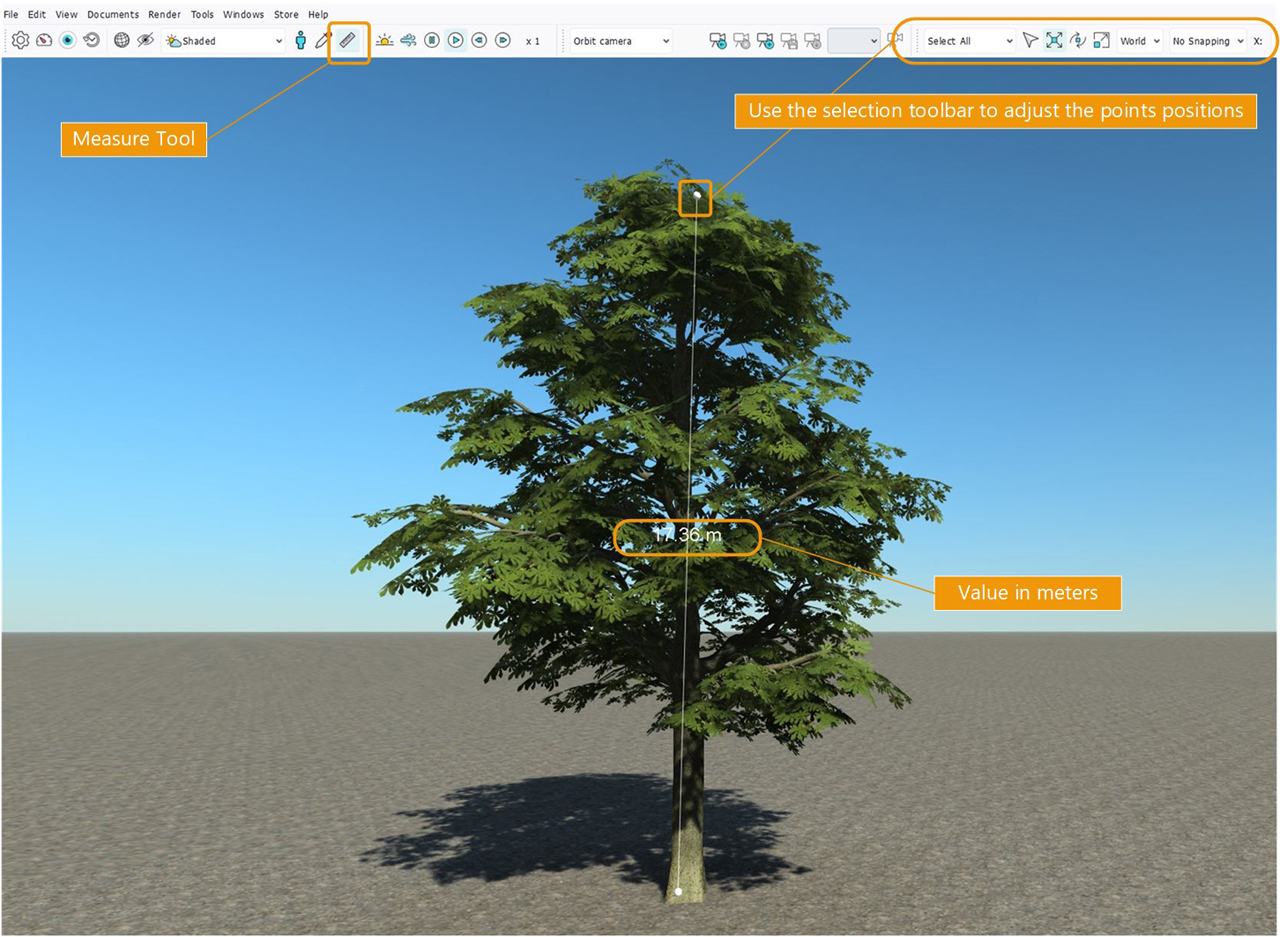
Measure tool
When the measure tool button is toggled, the software is in "Measure mode". There can only be one measure at a time in Ndunes.
To create a new measure :
- Toggle the measure button. If the button was already toggled (which means another measure is currently active), you must untoggle it to remove the old measure, then re-toggle it to start the procedure again.
- Add your 2 measure points by clicking in the viewport. The points will snap on the objects, so you must click on hard objects (terrain, building, tree...) and not in the sky.
- Adjust your points for more precision : you can pick the measure points in "Select All" or "Select Curves & Points" mode, then use the translation gizmo. You can chose World, Local, or Grid axis systems and use the snapping options as well, see Using the selection toolbar for more details.
- As soon as you have created your 2 points, a line will join them and the measure value (in meters) will appear in 3D in the viewport at the center of the line.
The measure will be visible in your scene as long as the measure button remains toggled. The measure cannot be saved inside your scene and will be discarded when you close NDunes.
The measure line and points are "gizmos" so they will be rendered in your snapshots, but will not be rendered in your renders/videos unless you tick the "Show Gizmos" box in the rendering Setup.
 Viewport picking Viewport picking | Grid tool |



