Defining a plant
Create a plant document first:
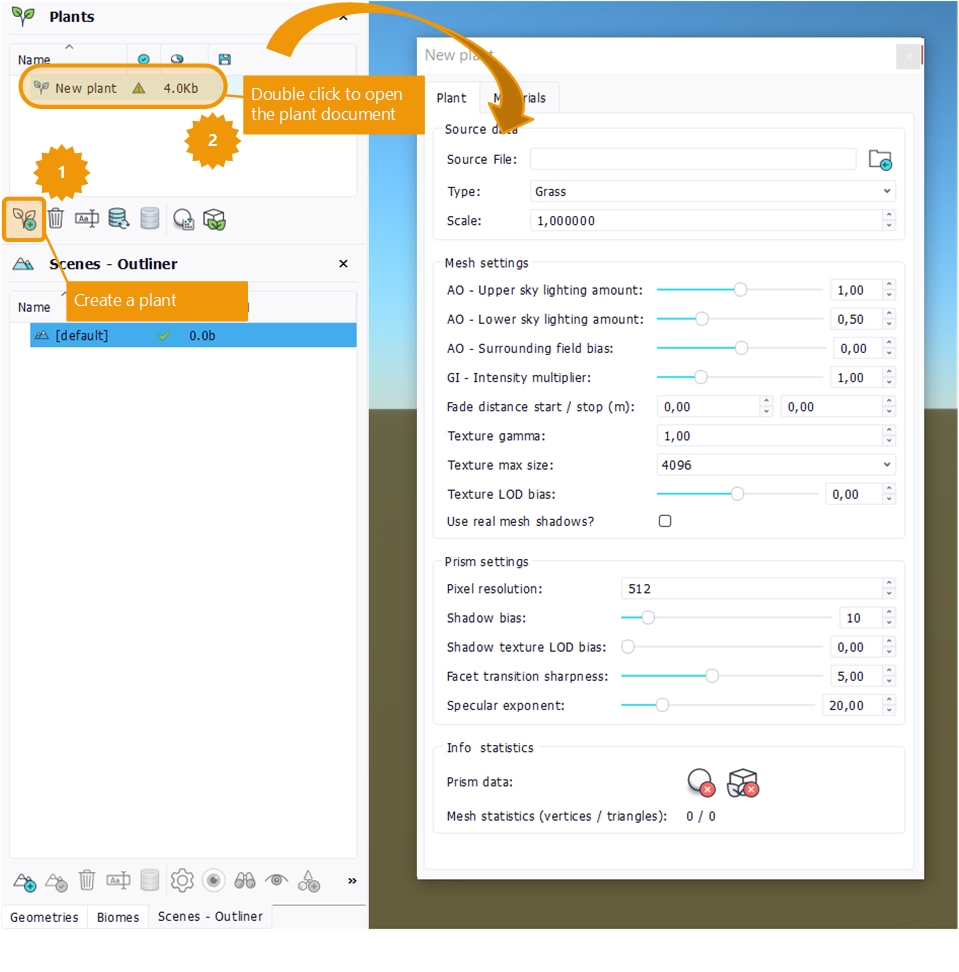
Then, in the first box labeled "source data", select a source .FBX or .RED file, define its type and give it a scaling if the plant's units are not defined in meters. Drag'n drop the plant into the main scene, and you should see something like this:
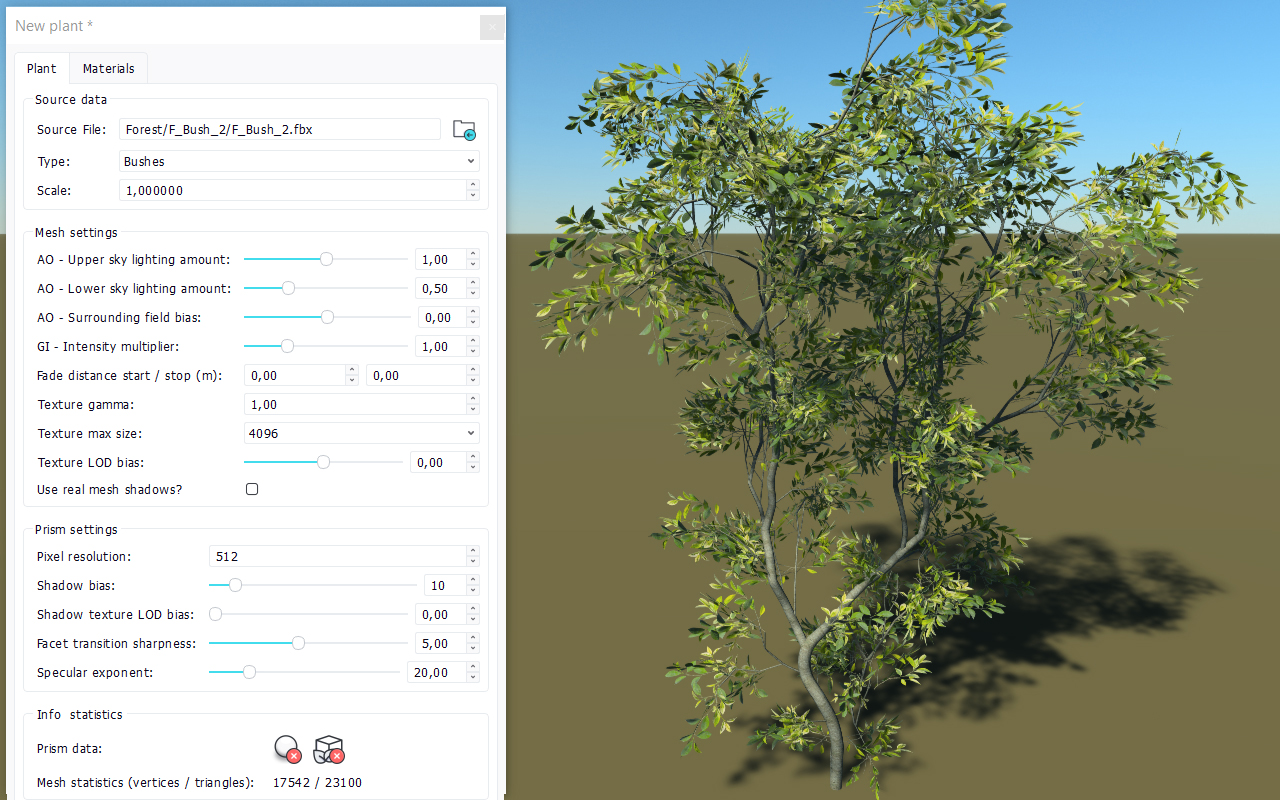
Note that a list of materials will be created from the source file that was supplied. This list of materials is fed with the source file contents that could be accessed. Going to the material tab, individual materials can be edited and modified. Here, the FBX file used was containing the proper material files that were loaded by the engine.
Several parameters can be used to modify the loading of the source mesh of a plant:
- A texture gamma can be applied to all diffuse textures to change the linearity of the texturing workflow.
- The maximal size of texture maps can be capped to reduce the memory usage of that plant's materials.
- A texture bias can also be applied to shift the plant texture sampling, to reduce artifacts that could appear in the distance.
- Finally a "Use real mesh shadows?" option can be setup to have the plant cast fast shadows based on its prism impostor or real shadows based on its mesh.
The mesh is loaded properly on screen, and we can read its statistics in the lower part of the window. We can note two red crosses indicating that our prism data haven't been calculated yet. As explained in the Overview of the plant display system, prisms are the second display stage of the plant system. Prisms are complex impostors replacing the source mesh after a given distance.
Once there, we'll move to the next stage: Calculating the ambient occlusion of a plant. Ambient occlusion is a very important information layer in NDunes as the shading model uses it a lot.
 Plants Plants | Calculating the ambient occlusion of a plant |




