Options
General
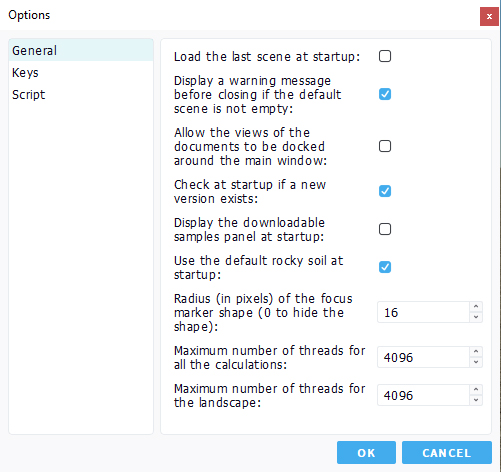
Options are accessible from the Tools menu, following the standard "Tools / Options" pattern common to many applications. Some details are added below for a better understanding:
- Load the last scene at startup: Turning on this option may cause some startup latency, since a possibly big scene has to be loaded when starting NDunes.
- The default scene is not saved in NDunes. If the display a warning message before closing... option is checked, you'll be warned when exiting NDunes and will be prompted to rename the default scene into a scene that can be saved before quitting.
- The Allow the views to be docked around the main window is off be default, meaning that all views that are opened for documents when double-clicking on them will remain above the interface and be freely movable. If they're to be docked, they'll participate to the global layout of the interface.
- The Use texture levels of details for prisms is a performance related option about Levels Of Detail (LODs). On enabling this option, the viewport rendering speed may be slightly higher, but the amount of GPU memory required by NDunes will grow up. The difference can be a few FPS on one hand and several hundreds of Mb of video memory on the other hand. Images created when the option is off may be a bit more sharp and grainy for far away plants being rendered with prisms. This is generally compensated by the AA setting used for the rendering.
- The Maximum number of threads for all the calculations is the number of auxiliary threads that will be used by NDunes when performing some long calculation task (for instance calculating ambient occlusion for Soils, or calculating a global illumination solution for Geometries). If you do wish to keep a few CPU power for doing something else during this period, you may wish to reduce that number of threads to your computer's number minus one or two.
- The Maximum number of threads for the landscape is the number of auxiliary threads dedicated to updating the main view of NDunes. These threads perform Terrains calculations, they seed Plants and are in charge of all other calculations needed for a frame to be displayed. The more the better and the faster NDunes will react to changes. However, for the same reason as detailed above, you may wish to share this power with some other applications, hence the possibility here to reduce the value.
Keys
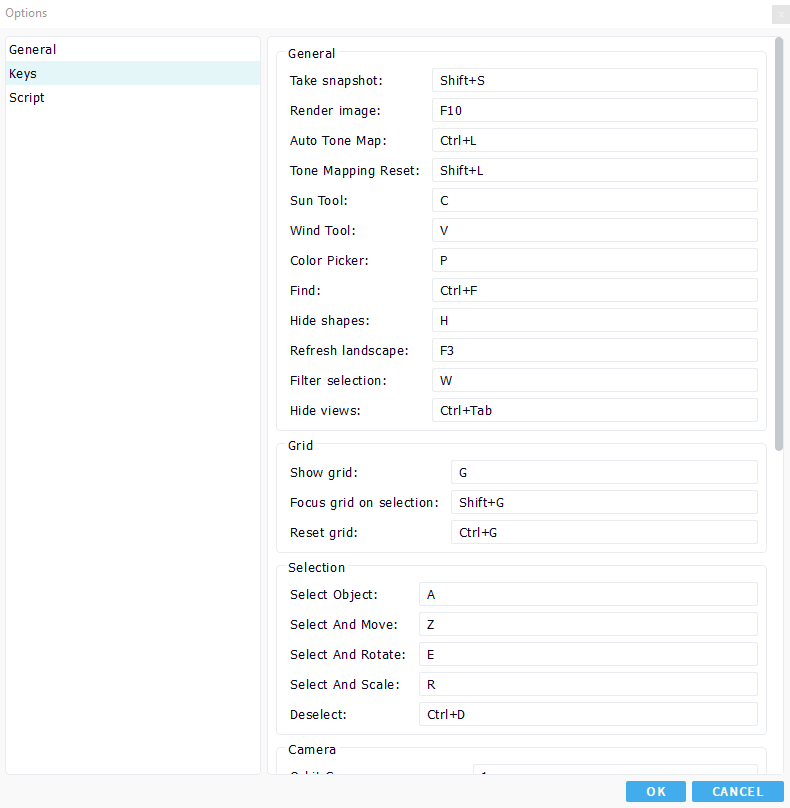
The "Keys" section of the option panel allows to rebind the shortcut to NDunes functionnalities. Shortcuts allow the user to complete tasks in a faster and more efficient way.
Below is the list of all default shortcuts :
General :
- Take snapshot : SHIFT+S
- Render image : F10
- Auto Tone map : CTRL+L
- Tone Mapping Reset : SHIFT+L
- Sun Tool : C
- Wind Tool : V
- Color Picker : P
- Find : CTRL+F
- Hide shapes : H
- Refresh landscape : F3
- Filter selection : Z
- Hide views : CTRL+TAB
Grid :
- Show Grid : G
- Focus grid on selection : SHIFT+G
- Reset grid : CTRL+G
Selection :
- Select Object : Q
- Select and Move : W
- Select and Rotate : E
- Select and Scale : R
- Deselect : CTRL+D
Camera :
- Orbit Camera : 1
- Examine Camera : 2
- Fly Camera : 3
- Top Down Camera : 4
- Pick Transparent Elements : X
- Rewind Camera : B
- Previous Camera : CTRL+Left
- Next Camera : CTRL+Right
Fly camera mode :
- Move Forward : W
- Move Backward : S
- Move Left : A
- Move Right : D
- Move Up : SHIFT
- Move Down : CTRL
- Toggle Ground Locking : F
Brushes :
- Enable / disable brushes : U
- Substract brush from layer : SHIFT
Others :
Note:
These shortcuts cannot be rebound to different keys
- Reactivate last button : SPACE
- Help : F1
- Rename : F2
- Refresh tree views : F5
- Fullscreen : F11
- Close NDunes : ALT+F4
- Cancel calculation : ESCAPE
- Delete item : DELETE
- Save : CTRL+S
- Undo : CTRL+Z
- Redo : CTRL+Y
 Document tree views Document tree views | Commands history |



