Cities
Cities are container documents that contain Buildings, Roads, Fences and Sidewalks. They allow to create urban settings manually or can be created through Blueprints.
Cities document
The city view interface is divided in three parts:
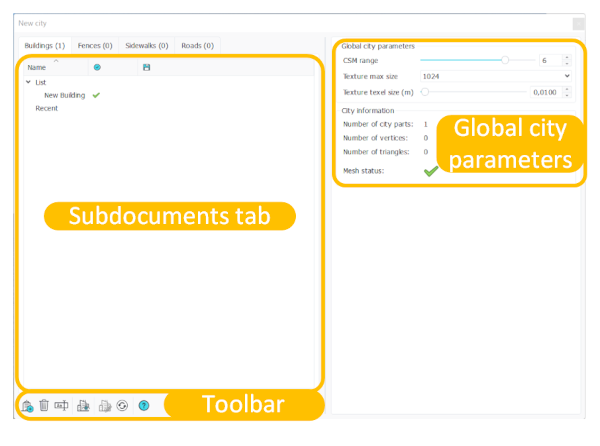
The sub documents tabs :
- This is where the buildings, fences, sidewalks, and roads will be placed when created. Each of these tabs contain two separate lists. The "List" list contains the list of all the sub documents created in the City, while the "Recent" list contains the recently created or used sub documents. The tabs also contain a column for the validity of the sub documents, and another column for the save state of the sub document.
The global city parameters:
- This controls general settings that will be applied to all sub documents. The global parameters of the City Contains the CSM range which changes the distance at which the shadows of the sub documents are displayed.
- The texture max size and texture texel size changes the resolution and display of the texture applied to the sub documents.
- The City information panel display different information about the City such as the number of City parts (number of sub documents) the number of vertices and triangles of the meshes contained in the sub documents of the City as well as the mesh status of the City. If the mesh status is not valid, it means the City needs to be refreshed.
The toolbar:
- Creating a document: Creates a sub document of the type of the active tab (buildings, fences, sidewalks, or roads).
- Deleting a document: Deletes the selected sub document.
- Rename a document: Change the name of a document.
- Activate the auto refresh: Activate whether the City will be automatically refreshed everytime a modification if made on it or on a sub document.
- Turn on/off draft mode: Activate or deactivate the draft mode. Turning off the draft mode will display the Geometries, Materials, etc. set in the sub documents set up panels.
- Refresh the city: Manually refresh the City and all sub documents to apply the changes made.
- Help button: Opens a page in the default web browser to the City documentation.
Buildings |







