Ordering and blending decal areas
If you create several decal areas in the same decal document, you can define the order in which they will be applied. The highest decal area in the list corresponds to the "top" layer, which means it will be applied on top of all others. To reorder them, just drag and drop the decal areas in the list.
Reordering Decals
You can chose the behavior of each decal area in regards with the ones located under (in the list) :
- Override : this decal area will override all lower decal areas, hence in the case they are overlapping only this decal area's properties will be displayed.
- Add : means this decal area will blend by adding its properties to the lower decal areas.
- Mix : means this decal area will blend by mixing its properties with all lower decal areas.
To change the blend mode of a decal area, you need to :
- Right click on the decal area in the list
- Select Change blend mode
- Do this again to circle between Override -> Add -> Mix
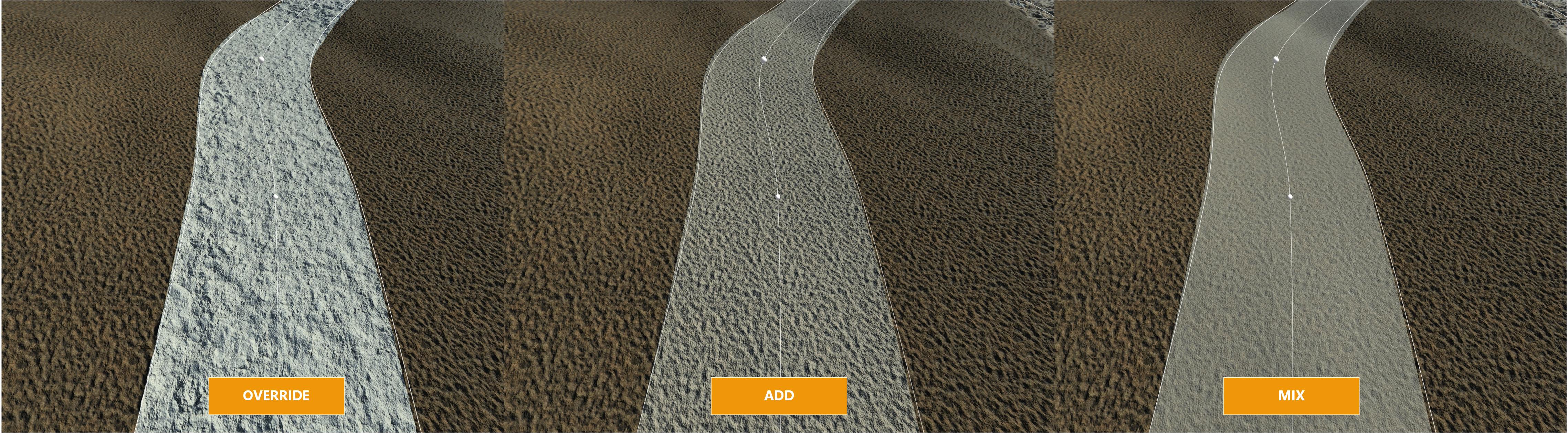
Blending modes
 Grid plantation mode Grid plantation mode |





