Scene edition
Once the Scene is generated and the project integrated you might want to edit the Scene to adjust some details such as the templates of the buildings and roads or the decal areas.
Decal adjustment
In some cases the decals generated by the blueprint might not be fitting exactly to the reality. In this case there are several things you can do in the scene to improve your scene.
If you want to change a soil in a Decal you can simply drag a Soil from the Soil tree view and drop it in the decal you want to change in the viewport or the corresponding box in the Decal view.
You can do the same thing to change the Biome in a Decal.
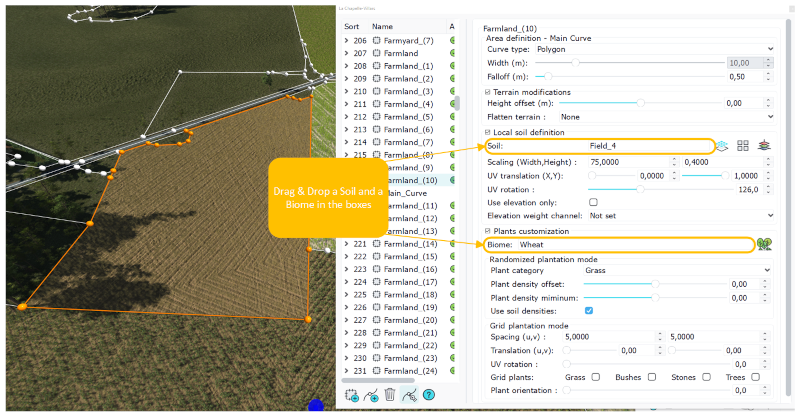
The overlays we created before can also be used to edit decals generated by the blueprint to approach reality.
You can move the curve points of the decals so the shapes of the fields, forest and natural areas are matching the one in the satellite image Overlay :
- Click on a curve point.
- Select the Translation tool from the toolbar.
- Use the arrows and the planes to move the curve point.
- Repeat for all curve points until the decal is fitting the area in the overlays.
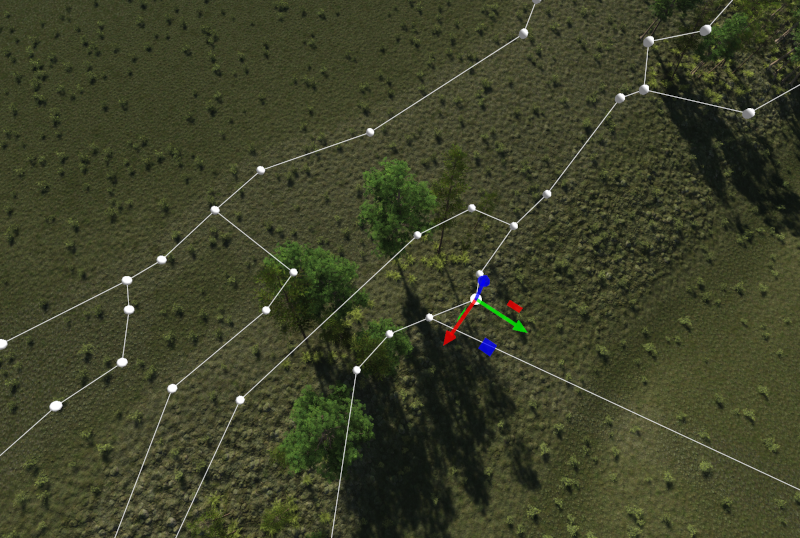
Additionnaly you can edit the Material of the Plants and the Soils using the Graph editor if the colors don't fit the satellite images.
Buildings adjustment
Similarly to the Biomes and Soils in Decals, you can change the template of a building by dragging a building from the Cities tree view to the building you want to change in the viewport.
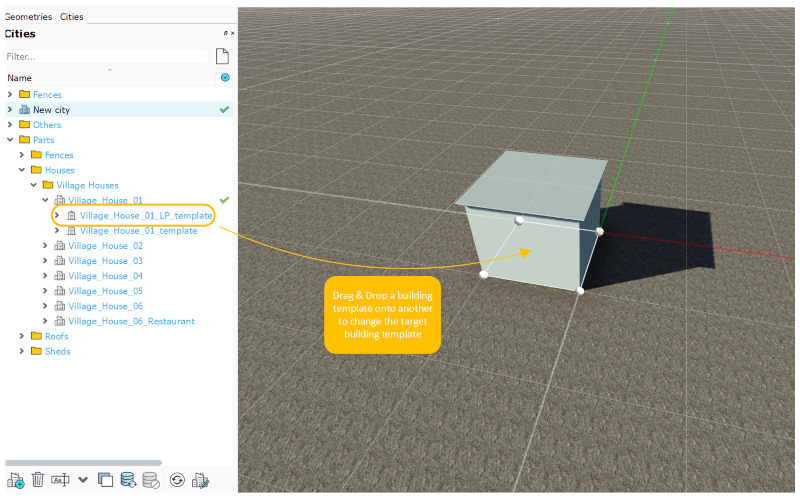
To do this first you must first open the City view by double clicking on it.
In the City view you will find 3 check boxes that change what part of the building are copied when you apply a Building template to another Building :
- Copy building floors : if activated this checkbox will copy the facade of all floors of a building. This includes the basement and the eaves.
- Copy building roof : if activated this checkbox will copy the roof texture and/or models of used on the roof of the building.
- Copy other building parts : if activated this checkbox will copy the fences, gardens and sidewalk of a building.
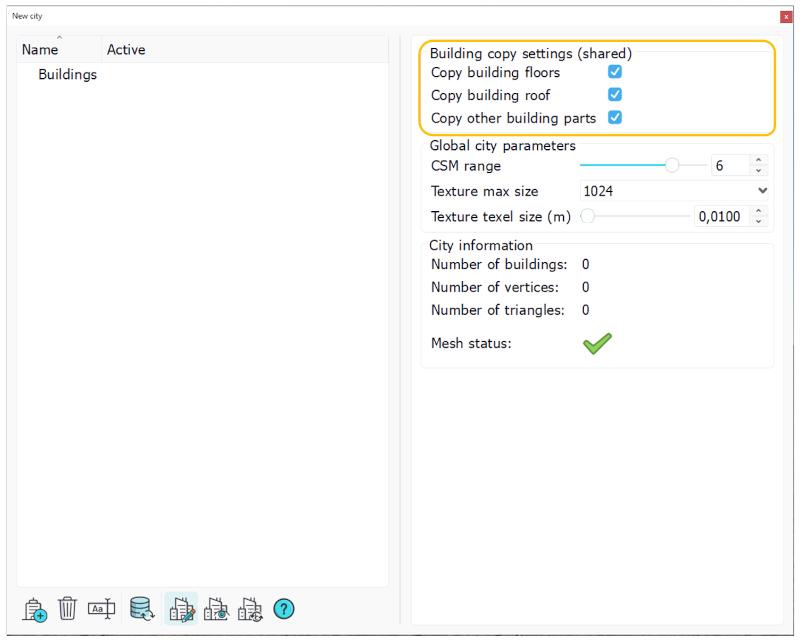
You can also change the configuration of a building by opening its view and changing the checkboxes for Blind walls, Gable walls, etc... You can refer to the Cities documentation (WIP) to see what each checkbox does.
Roads adjustment
Road adjustment can be done the same way as buildings by dragging a Road from the Network tree view and dropping it on a road in your scene.
By default the roads are very sharp and don't really have any curves. You can change this by opening the view of the road where you want smooth curves and click on the "Select linear interpolation" button (3rd button from the left at the bottom of the window)
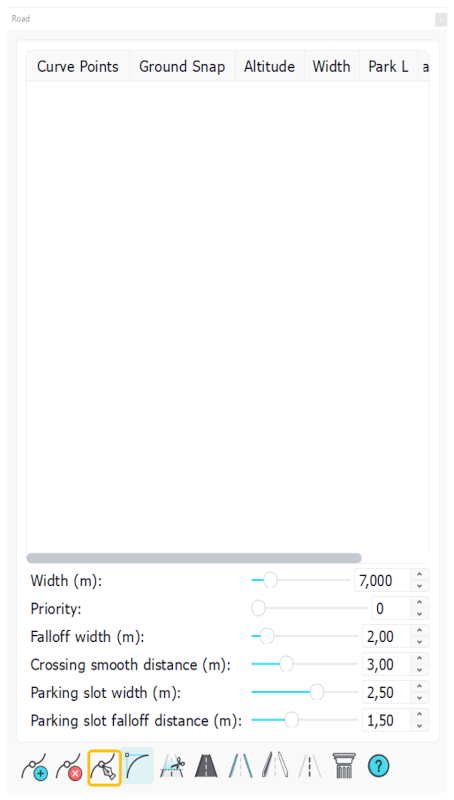
 Project integration Project integration | Create Cameras |




