Networks
NDunes network tool will cover the creation of connected entities: roads, railways, power lines, ...
Note:
In the current version, network features only cover the creation of roads networks and is still at the "work in progress" development phase. We apologize in advance if you experience some issues with the system which is very new for now! In all cases don't hesitate to contact us directly (contact@ndunes.com) for any assistance.

A sample network showing a T shaped road exchanger
The principle of networks is to use a set of interconnected curves to define a network. These curves will then be used to generate the wished set of data, such as roads or something else.
Creating a network
As with other documents, networks have their own assembly tree view. Display the list of networks from the view menu / documents / networks. Click on the network creation button (1), double click to open it (2) and drag & drop the network into the current scene (3):
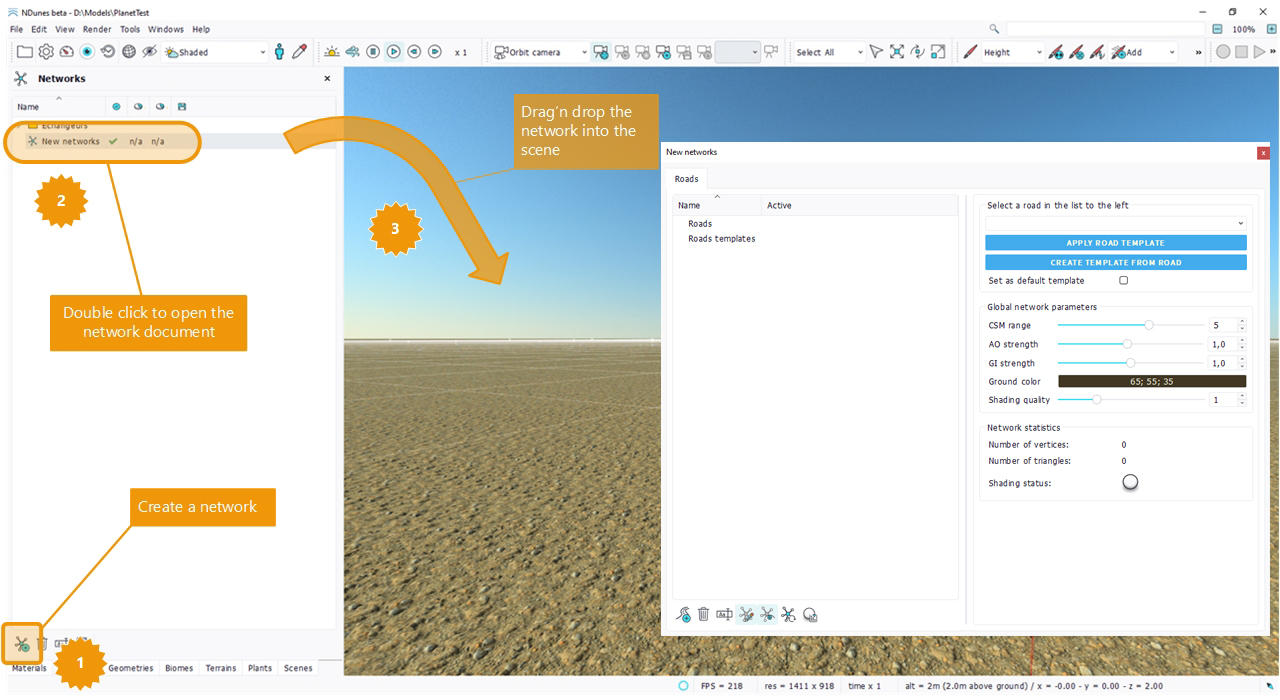
Creating network elements
Each network element has its own tab in the network panel. Here we see roads. There's a road creation button down the panel along with other functions such as the road document destruction or the road renaming. Double click on a created road to open it.
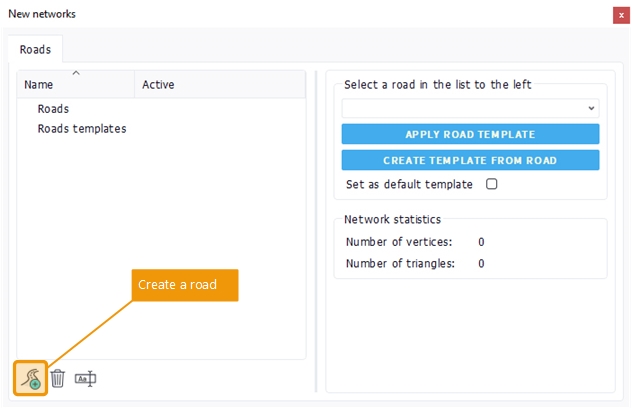
Network calculation modes
A network has different calculation modes, shown below in the network toolbar:

- A network can be calculated in "draft" mode or in "high quality" mode. When in draft mode (the default setup), the network will neither show any geometry model used nor any roadway material. This is shown below:
Obviously, a high quality network takes more time to calculate, so the draft mode is a handy way to do the overall setup of a network before starting to get it high with a high quality.
- In addition to these two modes, a network can be disabled from all calculations. In that case only the curve paths remain visible. This can be very handy to quickly build long networks.
Calculating the network shading
Once a network is finished, its shading can be calculated using the network shading button in the toolbar. Like other NDunes elements, the shading uses an Ambient Occlusion field and a Global Illumination setup. The network view allows changing the influence of each parameter. Below is a view of a shaded network vs its high quality version before the shading gets calculated; here viewing the resulting scene AO:
Creating roads |





