Defining an export area contents
Let's focus on the second part of the export area parameters panel:
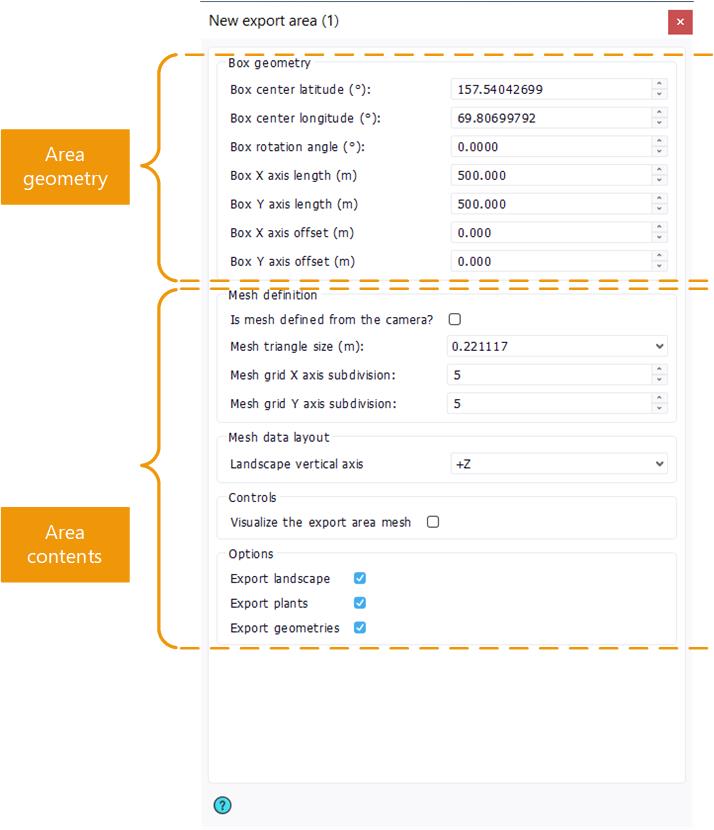
First, the option "Is mesh defined from the camera" is *very* important. In this option is checked, the contents of the export area are defined as they are usually in NDunes: the observer position is used to find out how the landscape, plants, clouds and geometries... have to be displayed. This is a camera centric definition of the export area.
When checked, the landscape mesh resulting of the export can be extremely well defined:
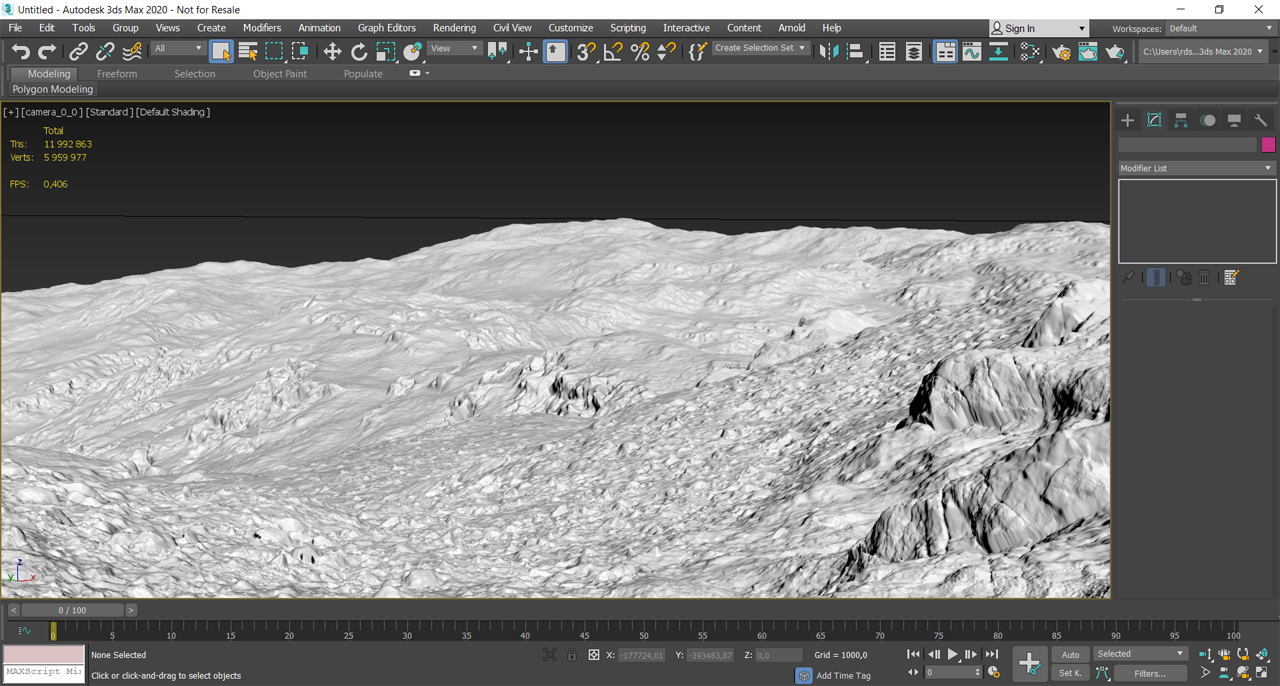
Here an example in Autodesk 3dsMax 2020(c). Since the mesh is defined from the camera, the default specification quality of NDunes is to roughly generate one triangle per screen pixel. This can be changed in the Settings of the application.
This export mode is convenient for static shots or for small movements.
If the "Is mesh defined from the camera" option is unchecked, then the "Mesh triangle size (m)" combo box is used instead. The size - in meters - of each triangle to generate during the export must be specified:
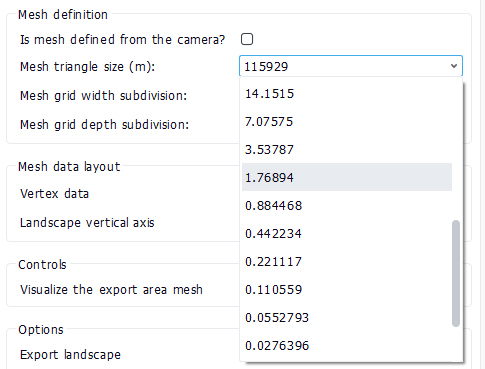
The size - which is an average size - of the landscape mesh triangle can't be freely chosen. The size follows a hierarchical subdivision schema used by NDunes to dynamically generate its landscape mesh being displayed. Therefore, it's constrained and it can be hundred of kilometers down to a few millimeters. Note that each time the size is divided by 2, the number of triangles that'll be generated is multiplied by 4. So be careful...
A 1000m x 1000m export area generated at around 1 meter average triangle will generate a mesh with roughly 4 millions triangles (more than expected from the triangle surface, due to the surroundings that have to be subdivided for coherency too...). So reducing the average triangle size can quickly create large meshes. NDunes can reach 500 millions triangles without loading problems, but...be patient when exporting. It may be worth considering doing smaller exports or subdivided exports as described earlier here Exporting large amounts of data.
Note that you can always check the quality of your export mesh beforehand by clicking on the "Visualize the export area mesh" button and turning on the wireframe (and maybe also by disabling the temporal AA), as illustrated below:
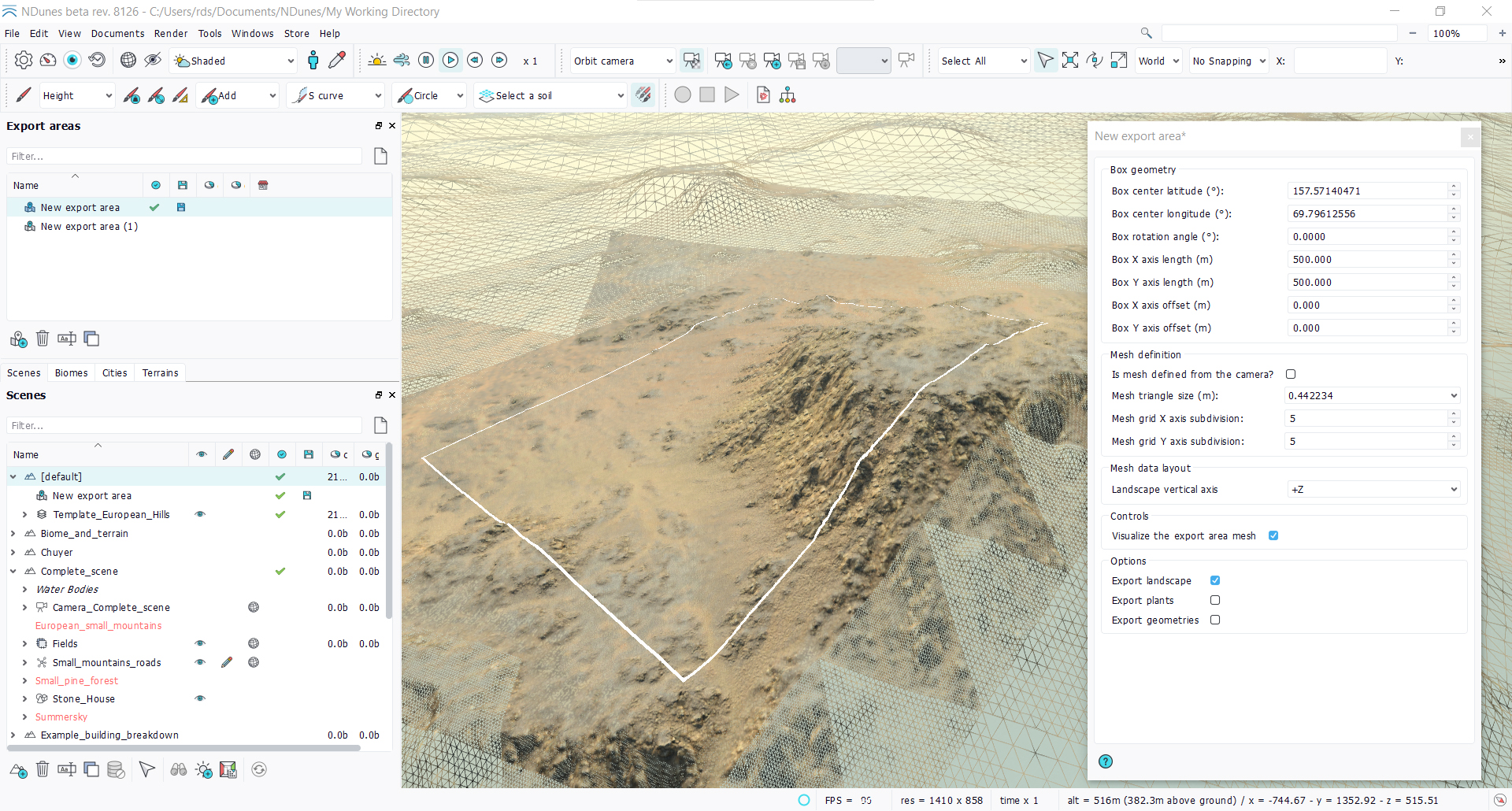
Landscape data layout
The native data layout mode exports a mesh with the following data setup per vertex, for a .FBX file export:
- Vertex channel (xyz values, 3 floats).
- Normal channel (xyz values, 3 floats).
- Color channel (rgb values, 3 floats).
- UV0 (reflectance, ambient occlusion, 2 floats).
 Exports Exports | Exporting! |






