Fences
Fences are documents contained in Cities, they can be used to display structures usually situated around a property or an area. Geometries can be applied to the fence document to display the desired models.
Gardens
Fence also define the area that will be considered as a garden for the Building. The "Has Garden" setting must be checked for this feature to work. Garden are a Biomes applied to the area inside the fence curve. They can contain all type of plants, but bushes contained in the selected Biomes will be placed along the curve to function as hedges.
Fence view
The fence view is like the Building view, with a few changes specific to the Fence sub document.
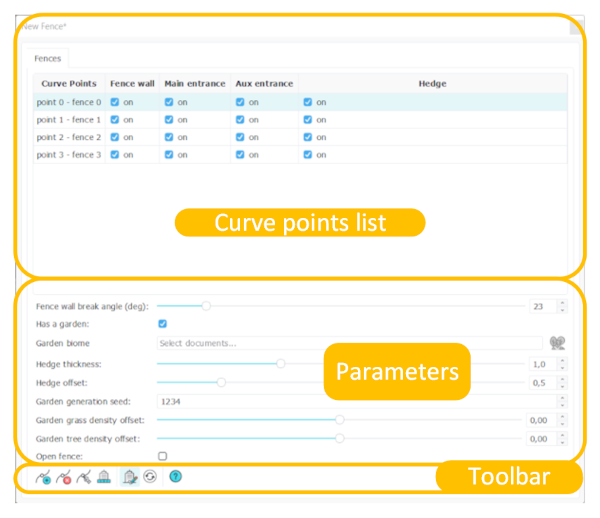
The curve point list :
-Fence wall : Whether the fence wall will be displayed on this segment.
-Main entrance : Displays the Geometries set in the "Main portal" module.
-Aux entrance : Displays the Geometries set in the "Auxiliary portal" module.
-Hedge : Whether hedges will be spawned on this segment.
The parameters :
-Fence wall break angle : Defines the minimum angle between two fence walls for them to be considered separate walls. For example, if the angle between two segment is lower than the value set in the Fence wall break angle the same customization will be applied to it (Blind walls, gable walls, etc.).
-Has Garden : Whether plants will be spawned inside the Fence curve.
-Garden biome : Apply the selected Biomes to the area inside the Fence curve.
-Hedge thickness : Change the width of the Hedge that is placed alongside the curve.
-Hedge offset : The distance at which the Hedge will be placed from the Fence wall.
-Garden generation seed : Change the random repartition of plants in the Garden.
-Garden grass density : Change the amount of grass spawned in the Garden.
-Garden tree density : Change the number of trees spawned in the Garden.
-Open fence : This will change the type of curve used for the Fence. When checked there will not be a segment between the last and the first curve point so there will not be a Fence wall.
Toolbar :
- Create curve point : When this button is activated the user can click in the viewport to create a curve point for the Fence. A Fence needs at least three curve points to display its model unless the "Open fence" settings is activated. Once a curve point is placed the button is automatically deactivated.
- Delete curve point : This button will delete the selected curve point.
- Change curve point addition mode : This function changes the way curve points are added to the curve. They can either be added to the end of the list, or they can be added between the two closest curve points.
- Fence setup : This button opens the Fences setup panel that allows to set Geometries to the Fence's modules.
- Turn on/off Draft mode : The Draft mode button changes the display of the Fence individually, changing whether the modules are visible. This is useful when doing modification on a Fence and trying to see the results without having to turn the draft mode on the whole City.
- Refresh city : The Refresh function updates the Fence with all the modifications made to it.
- Help button : Opens the web browser to the Fence documentation page.
Fences setup
The fences setup panel allows to apply Geometries to the modules of the fences. The fence setup panel is divided in five parts, the start, body, end, main portal, and auxiliary portal:
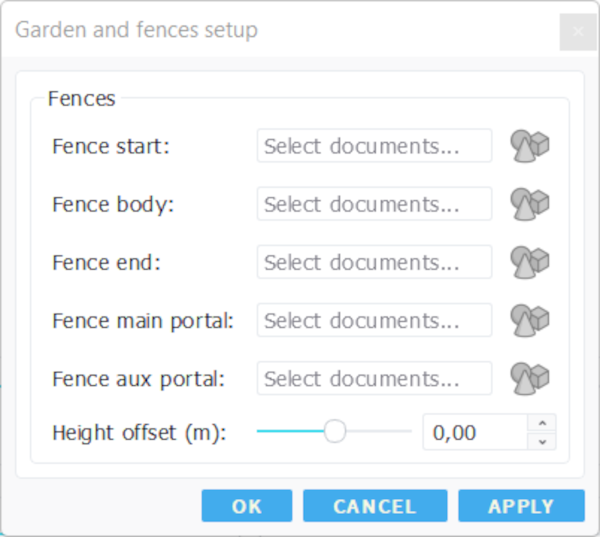
-Fence start : The first Geometries applied to the segment of the fence or next to the portals.
-Fence body : The Geometries that will be repeated alongside the fence.
-Fence end : The Geometries that will be applied to the end of the segment of the fence.
-Fence main portal : These modules are placed in the middle of the segment where they are activated.
-Fence aux portal : This module is applied next to module of the Main portal when they are activated. If no main portal is activated the auxiliary portal is placed in the middle of the segment.
-Height offset : Raises or lowers the fences from the curve.
 Buildings Buildings | Sidewalks |






