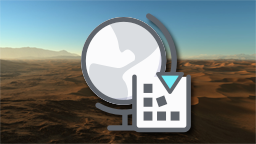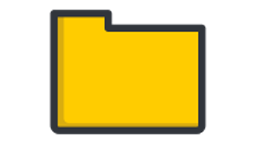Using store assets
NDunes provides a huge amount of ready-to-use high quality assets aggregated in its dedicated online store website: ndunes.store. Multiple documents are available for download like city templates, plants, materials, etc.
How does it work?
To be allowed to use the store assets, the first step is to create an account on our website. Entering your connection login/email in the startup panel of the application will enable using the downloaded store assets on your machine.
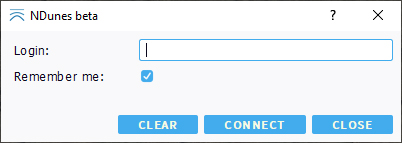
NDunes startup authentication panel
Note:
NDunes stays fully usable without connection using your own assets.
Connecting in NDunes grants you access to the store assets for the next 24 hours. Offline work is very possible during these next 24 hours.
The connection panel has a Remember me check box allowing to save your credentials and automatically reconnect you every 24 hours.
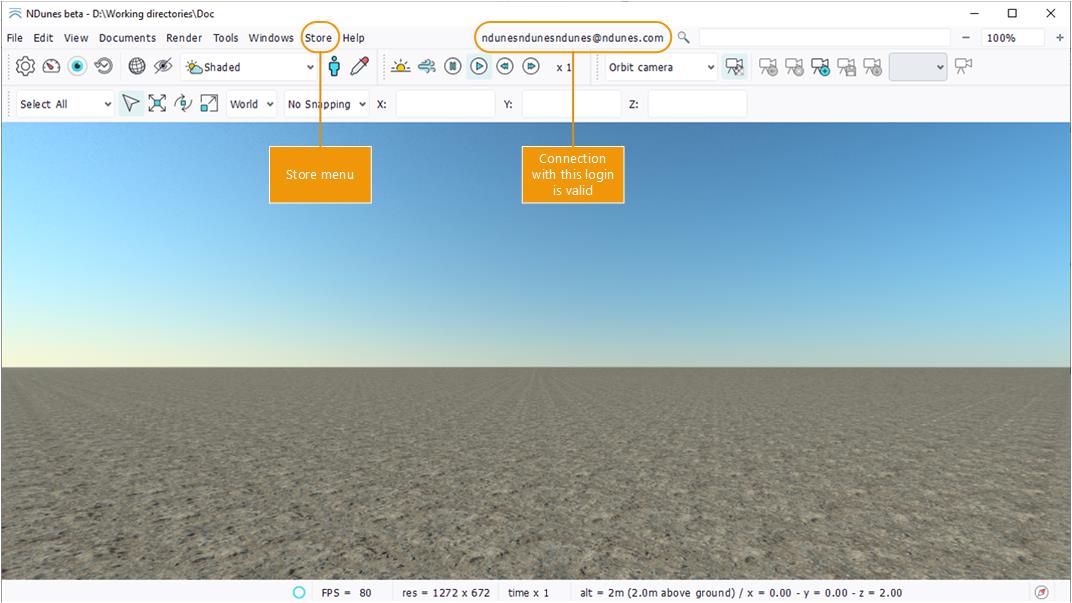
Your email is visible once the connection is valid
To disconnect from NDunes, simply click on the Disconnect button from the Store menu. The disconnection will be effective once the application is closed.
Store documents (shown in light blue in NDunes) can only be used if a valid connection has been established. Using a store document when disconnected prompts a warning message and the document is not usable.
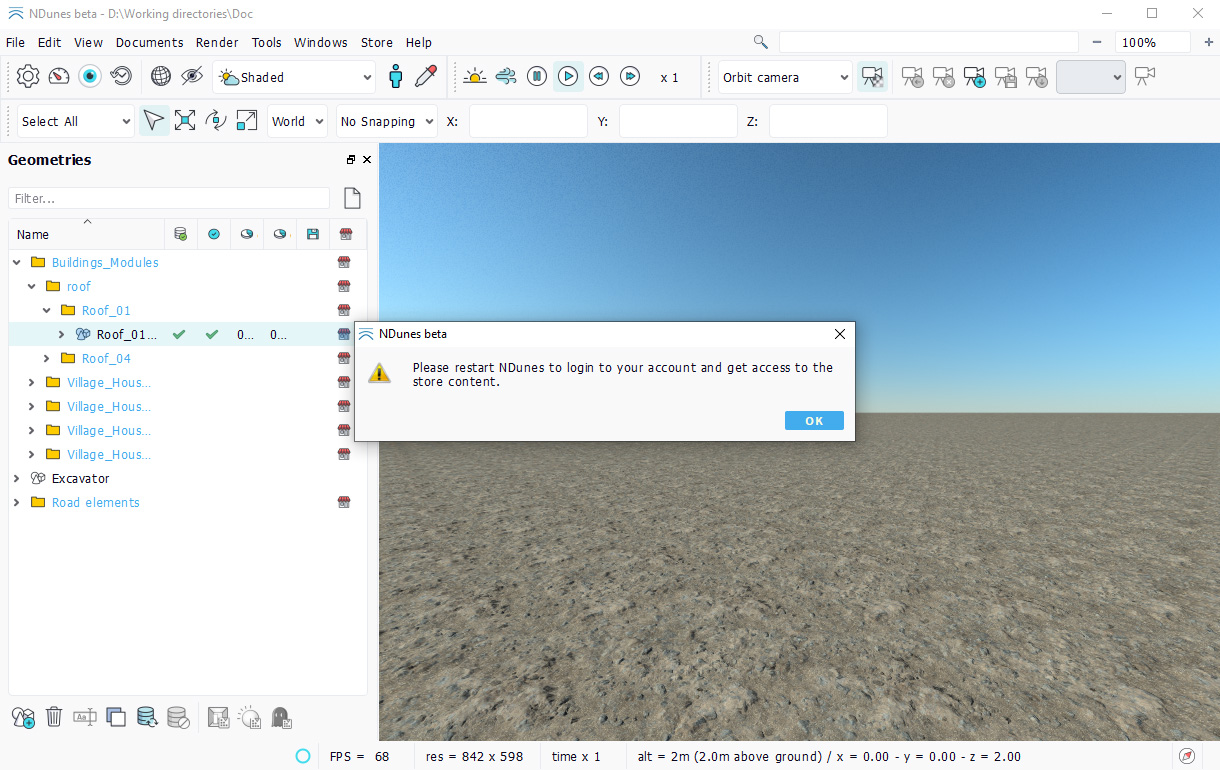
Warning when dropping a store asset in the scene
Downloading assets from the store
When properly registered on the store website, you will be able to download assets by clicking on the appropriate button of the asset page.
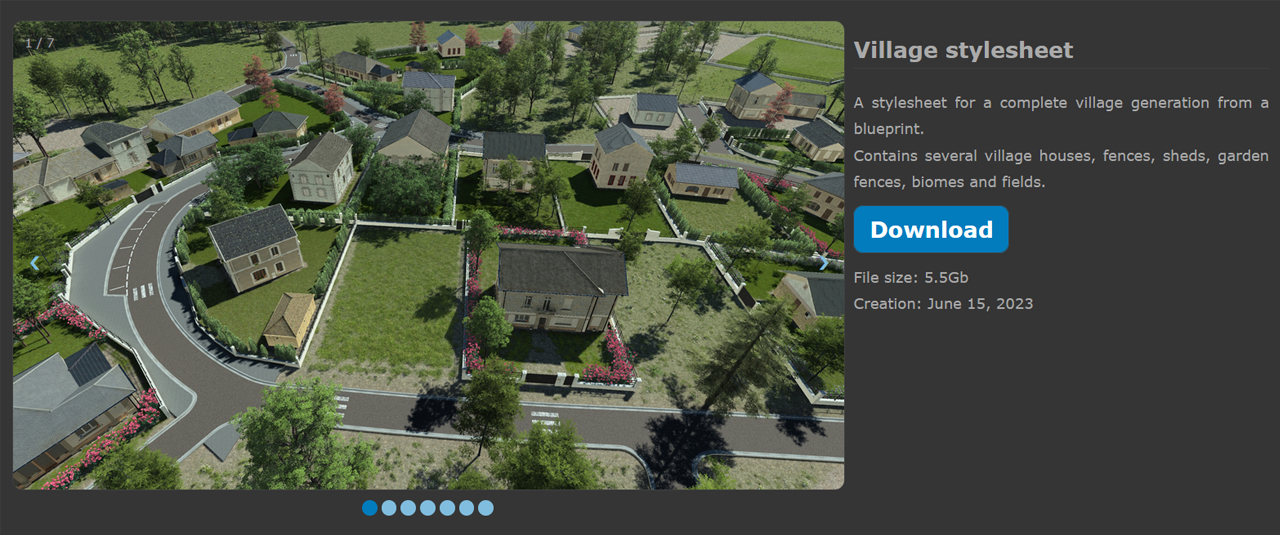
An exemple of store asset pack
After clicking the Download button, your favorite browser should ask you if you want to open the file with NDunes. Click Yes to accept. A download window with the detailed content of the pack should appear in NDunes.
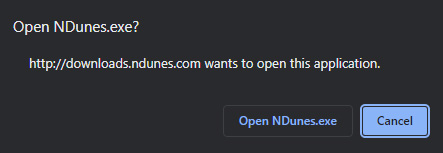
Browser asking to open NDunes
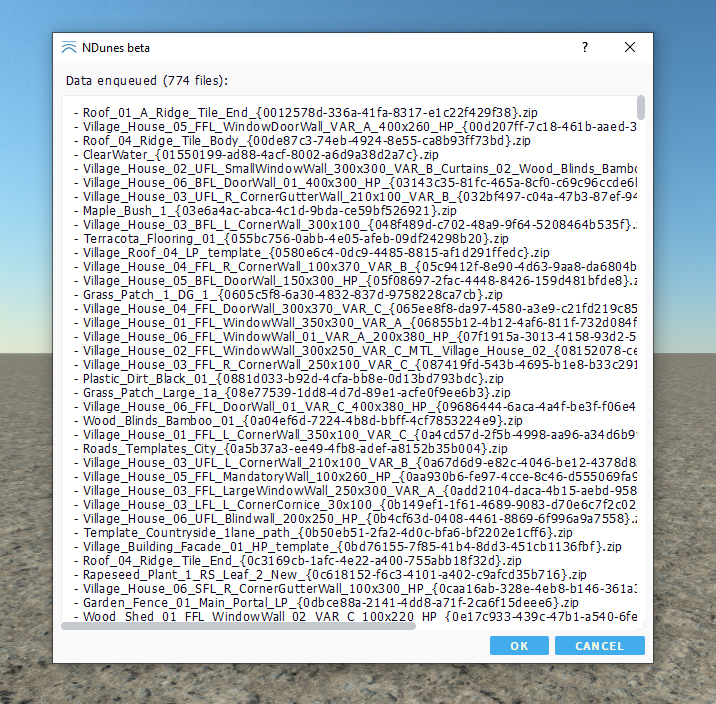
The download panel appearing in NDunes
Once the OK button is pressed, the download begins. You can see the download progress in the bottom of the application.
The store local directory
Downloaded assets are placed in a local directory on your system called "Store Directory". By default, it is located in your Windows documents folder under "NDunes/Store", but it can be moved by clicking the Relocate Store Directory button in the Store menu.
Store documents:
- can be drag and dropped in the scene to be viewed;
- can be used by other documents;
- can be deleted;
- that is all!
Note:
Store documents are read-only. They are visible in NDunes with the specific light blue color.
In order to modify a store document, you have to Clone it first to create a customizable copy in your working directory.
Note:
Resource assets used by the store documents still need the valid connection to be opened.