Creating stylesheets
Stylesheets can be downloaded from our store, but you can also create your own stylesheets in NDunes. There are 2 types of stylesheets :
- Open Street Map stylesheets that cover all OSM objects categories for land use, water, roads and buildings.
- Custom stylesheets in which you can create your own objects categories for QGIS input data. These categories must have the same name as the QGIS "element type" value for "Class name" property.
Creating a stylesheet
Start by creating a new Blueprint document, which by default is created in "Scene Generation" mode. Then, switch it to "Template OSM" or "Template Custom" to create a stylesheet.

Switching a blueprint to stylesheet mode
OSM stylesheet layout
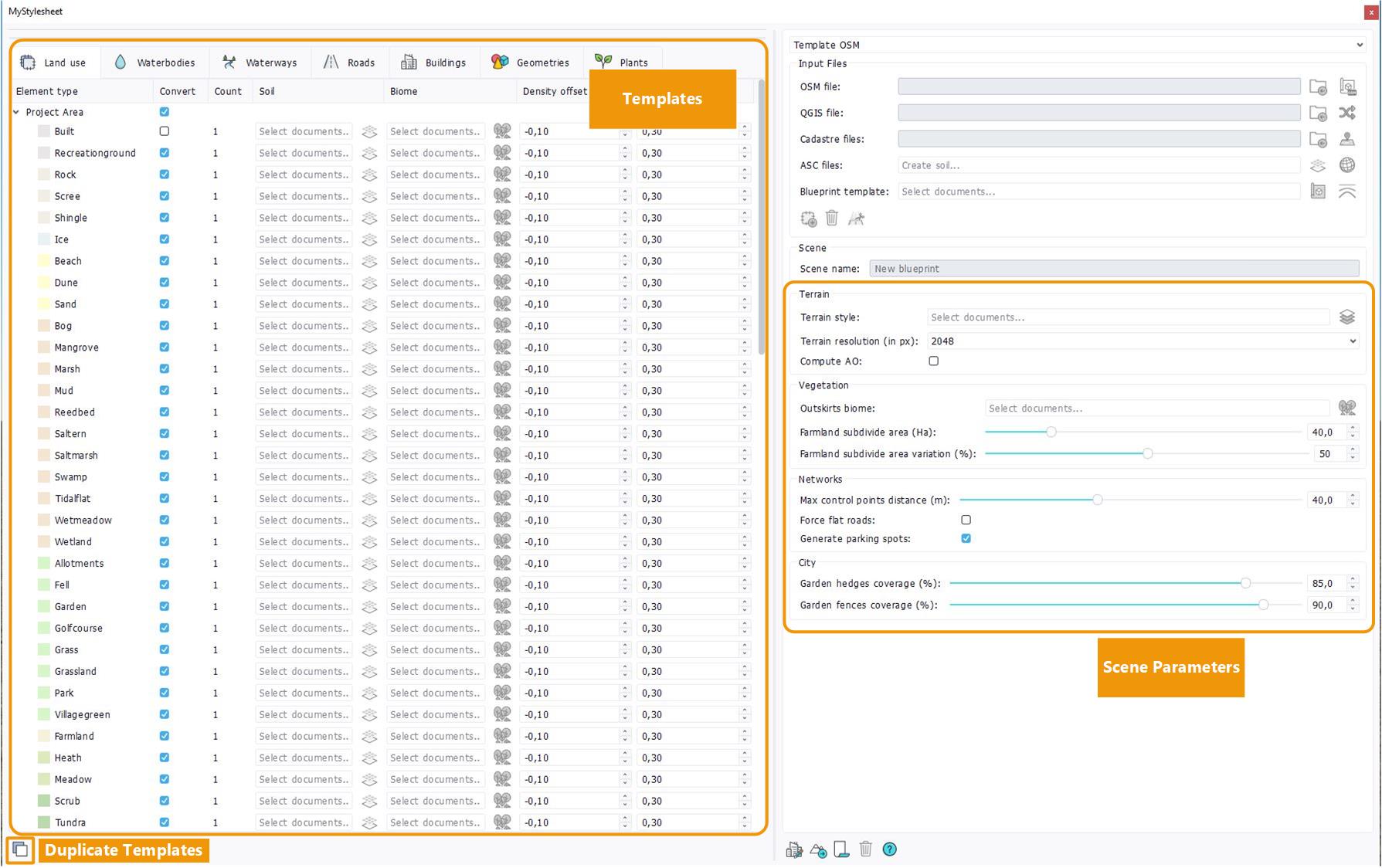
Empty OSM stylesheet
When creating a new OSM stylesheet, all "Element type" categories are already created. You just have to fill in the templates in the right section, and the general scene parameters in the left section.
An interesting functionnality is the "duplicate templates" button : once you have filled all categories for the project area, you can click on this button and all the specifications will be duplicated to the matching surrounding categories for the current category tab.
Custom stylesheets
When creating a new custom stylesheet, the Templates section is completely empty. You have to create the categories yourself, and name them according to your own QGIS data.
To create a new template category, click on the "Create category" button. It will create a new category for Project Area, and a new category for Surroundings. Then double click on the category name to rename it properly. To delete a category, select it then click on the bin button.
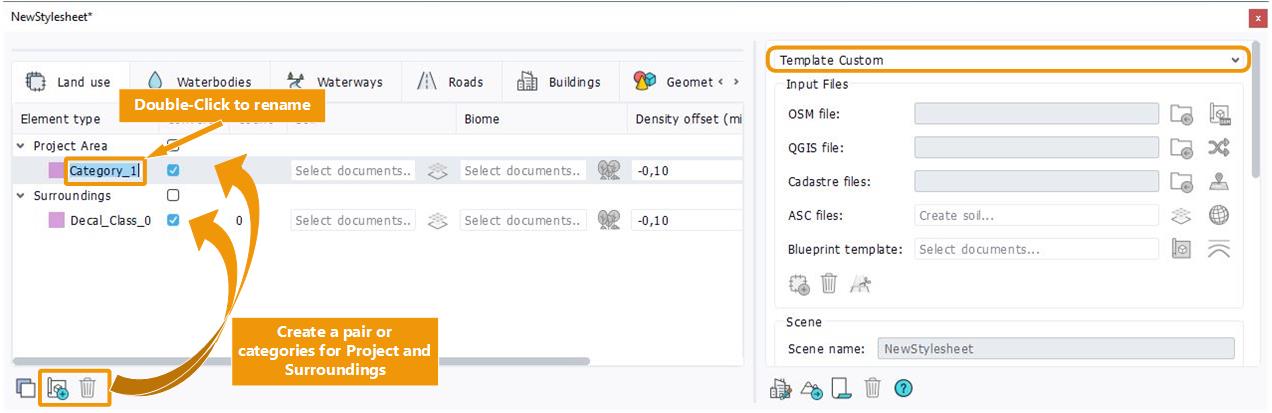
Creating a custom stylesheet
The name of the category is essential, it is what will determine the mapping between your QGIS object and the category it falls in. The following graph explains the link between QGIS object properties and NDunes categories and Blueprint Stylesheets and how you should name your categories.
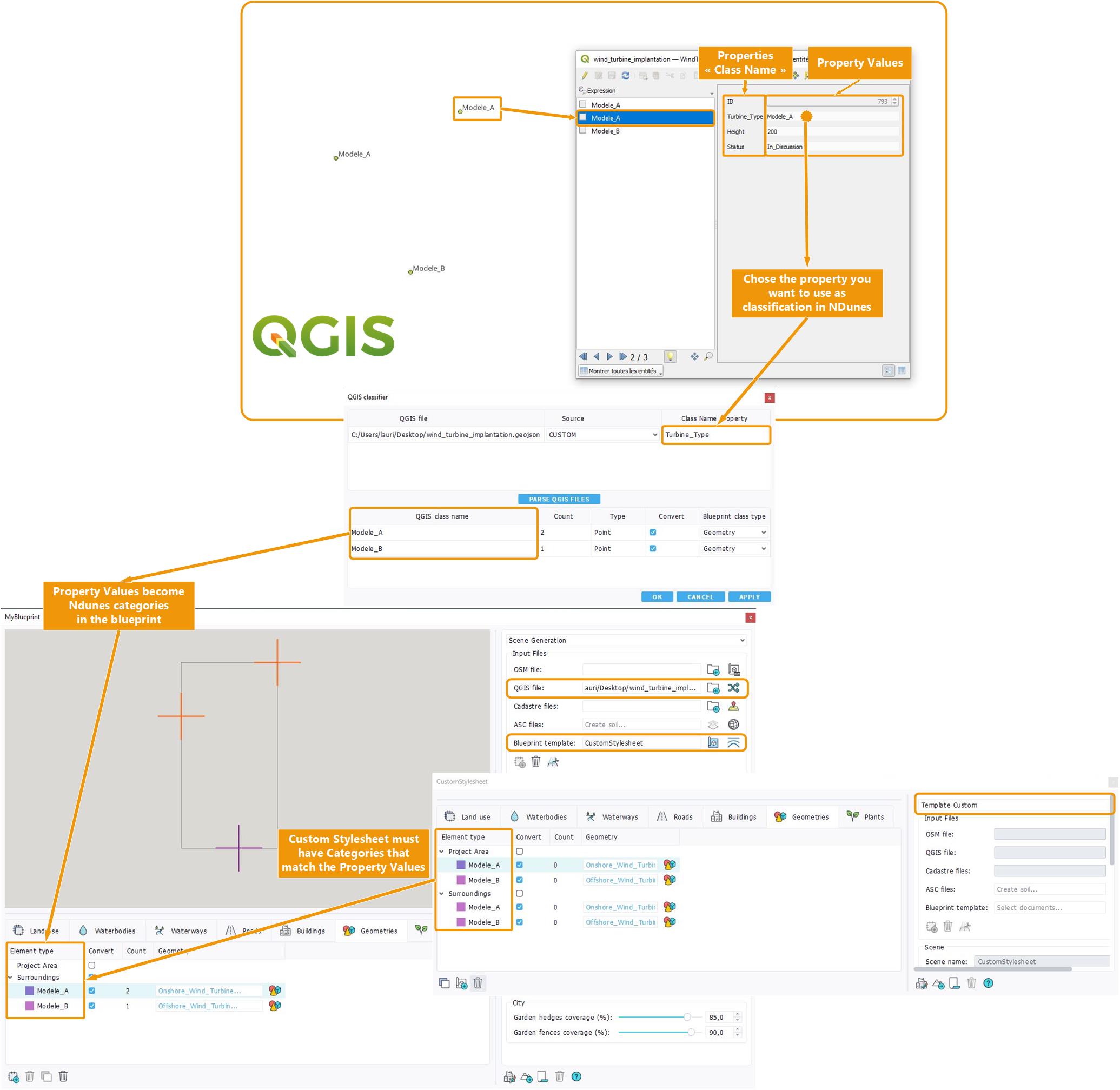
Exploiting QGIS properties in the Blueprint
 Generating the scene Generating the scene |




